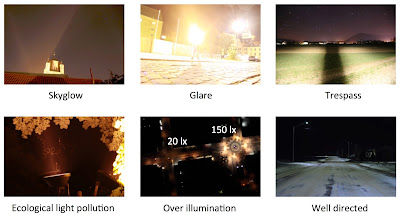This is a step by step guide to using the
Loss of the Night app for Android (v2.1.7). If anything is unclear, let me know in the comments and I will revise the instructions.
Instructions for iOS
Infos auf Deutsch
Requirements:
Android phone running at least Android 2.1, but preferably Android 4 or higher.
The phone must have a compass and GPS.
A location with a light polluted sky.
A friend to accompany you while you are doing observations.
The ability to see at both near and far distances without removing glasses.
Your phone case must not have a magnetic clasp.
Before you start:
The Loss of the Night app is meant to be used outside at night. For
safety's sake, inspect the area where you plan to do your observation
during the day, and make sure that it has level ground where you can
move around safety.
People using mobile phones are less aware of their surroundings, so you should
never use the app alone
outdoors at night! Always take a friend to watch out for potential
hazards while you are using the app. These could include tripping
hazards, vehicles, dangerous weather, and crime. If for some reason it's
not safe to do an observation, turn off the app and leave the area
immediately!
Installing the app:
To install the app, do a search in the play store for "Loss of the Night". Alternatively, type this address in your browser:
http://tinyurl.com/vdn-app
 |
| or go to the page by scanning this QR code |
Running the app:
When you first open the app it will display the privacy policies and
terms and conditions. To go further, you will need to read the
conditions and then click "accept" at the bottom right hand of your
screen.
When you click "accept" you are brought to a screen with information about light pollution. Click "next" to go on.
Next comes a screen titled "USE". We would appreciate it if you would
register and tell us something about your vision and your observing
experience. Click "Register Now" or just "Continue as a guest".
If you choose to register, you will be asked to indicate your
approximate age (use the up and down arrows to change), and you can
click the buttons to tell us whether you wear glasses and how much
stargazing experience you have. We also ask you to provide a username
and your email. If you provide your email, we will send you a thank you
email within about a month of your observation. In extremely rare cases
we contact a user if we have questions about their data. Click "save"
when you have entered your data.
Making an observation
After you save your data, you'll come to the main menu. To make an
observation, click "start observing stars". At this point, the app will
only work properly if you're outside, as it needs to get a GPS signal.
This can sometimes take up to a few minutes. If it takes longer than
that, try using an app like "GPS Status" to check if your phone's GPS is
working. Some phones have a problem that prevents the app from getting your
position from GPS. In this case, try putting your phone in airplane mode and starting
the app again. We are working to understand and fix the problem, but
this provides a temporary fix for some Android devices.
If it is still twilight or if the moon is in the sky, the app will give
you a message that it's not "dark enough". The moon prevents
measurements from being made for about two weeks at a time, so if this
is the case, the app allows you to add a note to your calendar when the
next observing period at your location starts. (Click "Measure anyway"
if you'd like to test out the app.)
(At this point, in locations with a lot of magnetic material or electric
cables around, your phone may give you a warning that your compass has a
problem. You can try to calibrate it by moving your phone in a figure
8, or turning it around all three axes. It this doesn't work, then there
is either a problem with your location or your phone's compass. You can
opt to measure anyway, but the stars displayed on the phone will likely
be shifted compared to the ones in the sky.)
Next, you are asked to input the current weather conditions. Click the relevant symbol (or symbols), and then "Continue".
Star search
The app will now try to direct you to one of the brightest stars in the
sky. Turn your body in a circle and watch how the arrow changes
direction. Tilt your arm down so that your app is pointed toward the
ground, and it will show you the stars that are under the Earth. Tilt
your arm up to the sky, and it should show you the stars that are
currently in the sky. It is very important that while looking at the
stars in the sky you keep the phone's screen oriented perpendicular to
your body!
Now search for the star the app is asking you to look for. Turn your
body until the arrow points straight up, and then raise your arm until
you see a star with a flashing crosshair on it. When you find the star,
the circle will expand to fill most of the screen and three buttons will
appear at the bottom of the screen.
Your job is to decide whether the star the app pointed you to is visible
to your naked eye or not. If you can see the star, then click "Star is
visible" on the bottom right. The app will then ask if it's "clearly
visible" (very obvious and easy to see), "barely visible" (you can see
it while looking at it directly, but just barely), or "visible only with averted vision" (you can see the star only when you don't look directly at it).
If you cannot see the very first star, there may be something
wrong with your phone. The app always starts with one of the very
brightest stars in the sky, which should be visible even inside of large
cities. The most likely problem is that your compass is not working
properly. If your phone is in a carrying case that has a magnetic clasp,
you will need to take the phone out of its case and then recalibrate
the compass (quit the app, and then start it again).
If the stars appear to be bouncing around a lot, you may be in a
location with strong electromagnetic fields (e.g. near overhead or
buried power lines). It's best to try to use the app in a grassy area,
like a park. On some Android devices, quitting the app and then starting a star search again results in a smoother response. Finally, it's possible that the compass or GPS from your
phone is not working properly, and if this is the case the app will not
work on your phone.
Continuing your observation
Each time you find a star, the app will ask you if it's visible or not.
If you can't see the star for some reason, click on "Not visible or
unsure". You will then be brought to a menu that gives you four options
for why you can't see the star. Choose the option that is most
appropriate:
If you're not sure which star we're asking for, or if for some
reason you find it too hard to tell whether the star is there or not,
choose "I'm not sure if it's there or not".
Once you have made a decision on a total of 8 stars, the app will pop up
a message that says "8 stars reached". You will have the option to
quit, "Register" (if you haven't done so already), or "3 more stars". We
would really appreciate it when you observe a few additional stars,
because
observing more stars improves the accuracy of your measurement.
If you click "3 more stars" the app will ask you again when you reach
11, 14, and 17 stars. After that, if you want to continue, it won't
interrupt you anymore, and you can click the "back" button whenever you
are ready to end your observation. When you end your observation, the
data is automatically sent to a server hosted by the
GLOBE at Night project
if your phone has an Internet connection. If you have a data plan, this
should happen immediately, otherwise, it will be transferred the next
time you have a WiFi connection.
When you finish your measurement, the app will let you know how faint the faintest visible star in your sky is (
naked eye limiting magnitude),
and approximately how many stars are visible in your sky. For
reference, in places without light pollution, it's possible to see many
thousands of stars. The app will also let you know how consistent your
measurements were. The more you use the app, the better you will get at
making accurate, consistent observations!
Accessing your data
You can view all data collected by participants via the
My Sky at Night website. Click the blue bar at upper right to select which years and data sources you would like to observe. An overview of the My Sky at Night website is available
here.
The app also stores the results of your observations directly on your phone. In the
main menu, click on "User data" and then "My measurements". A screen
will come up showing the dates that you did observations, and the
results. If you click on an observation, then the app will show you the
names and
magnitudes of the stars that you looked for. (Stars with smaller magnitudes are brighter.)
Personal settings
The "User data" menu allows you to change some of the app settings. You
can toggle the display of star and constellation names, and choose
whether some screens display on start up. You can also increase the size
of stars and fonts (this might help if you are farsighted). If you find
that the screen is too bright during your star observations, click
"Make screen darker" and see if it helps.
Additional information:
As the year goes on, different stars appear in the night sky over your
head. If you enjoy using the app, feel free to use it as often as you
like!
The app contains a lot of information about light pollution that you
might find interesting. You can access this information by clicking on
"Project information" in the main menu.
You can also switch between "Day mode" and "Night mode" in the main
menu. Please use the Night mode when making observations, because it is
designed to have less of an effect on your night vision.
If you have a
Sky Quality Meter, you can submit data taken with the
device as well. From the main menu, click "Submit data from SQM" and
then use the scroll wheels to enter the SQM value.
More information about the Loss of the Night app project is
available on our blog.
If you'd like to read a paper that demonstrates the scientific value of
citizen observations of naked eye star visibility, you can
access it for free here.
The app is available in 15 languages, and automatically uses the language that your device is set to.
Thank you!
Thank you for taking part in this project! Your data will help us
understand how the brightness of the night sky is changing around the
world. Because we are interested in understanding long-term changes, the
most valuable data are observations taken at the same place year after
year.